QuickStart Guide
Estimated time: ~5 minutes (including email verification)
This guide walks new users through the fastest path to sign up for Teachstack, create your first course, make some edits, and embed the course on your website or LMS platform of choice.
1 Create an account with Teachstack
- Visit the Teachstack website and go to the Sign Up page.
- Enter an email and password for account creation.
- Check your inbox and complete email verification.
- On login you will be presented with an onboarding checklist that will guide you through many of the steps in this QuickStart Guide.
2 Connect your GitHub account
Teachstack stores every course in your own repo. You retain full control of the course material that you author.
- Navigate to the Settings page using the sidebar on the left-hand side.
- Go to the Account tab and locate the GitHub Connection section.
- Click the Connect to GitHub button to begin the connection wizard. You will be redirected to the GitHub website.
- Install and authorise the Teachstack App with the requested permissions for all repositories.
- Upon returning to you should see your GitHub account listed under GitHub Connection.
Permissions must be granted at the account level to create courses. Once you have created your course and you don't envisage creating more, you may assign read and write permissions to individual repositories housing specific courses.
3 Create a course
Teachstack will initialise a course by cloning a course template for your chosen language into a new repository in your GitHub account. This will create a binding between the course object created in the Teachstack backend and your repository that contains the course material.
- Navigate to the Courses page using the sidebar.
- Click the New Course button in the top right-hand corner to start the course creation workflow.
- Enter a course name. This is a human readable name for your reference on the Teachstack platform. You can change this name in the future.
- Click Clone Template to open a modal that will allow you to name your course repository and select programming language. You will not be able to edit this in the future.
- After ~10 seconds your repository will be initialised and you will be presented with a management dashboard for your course.
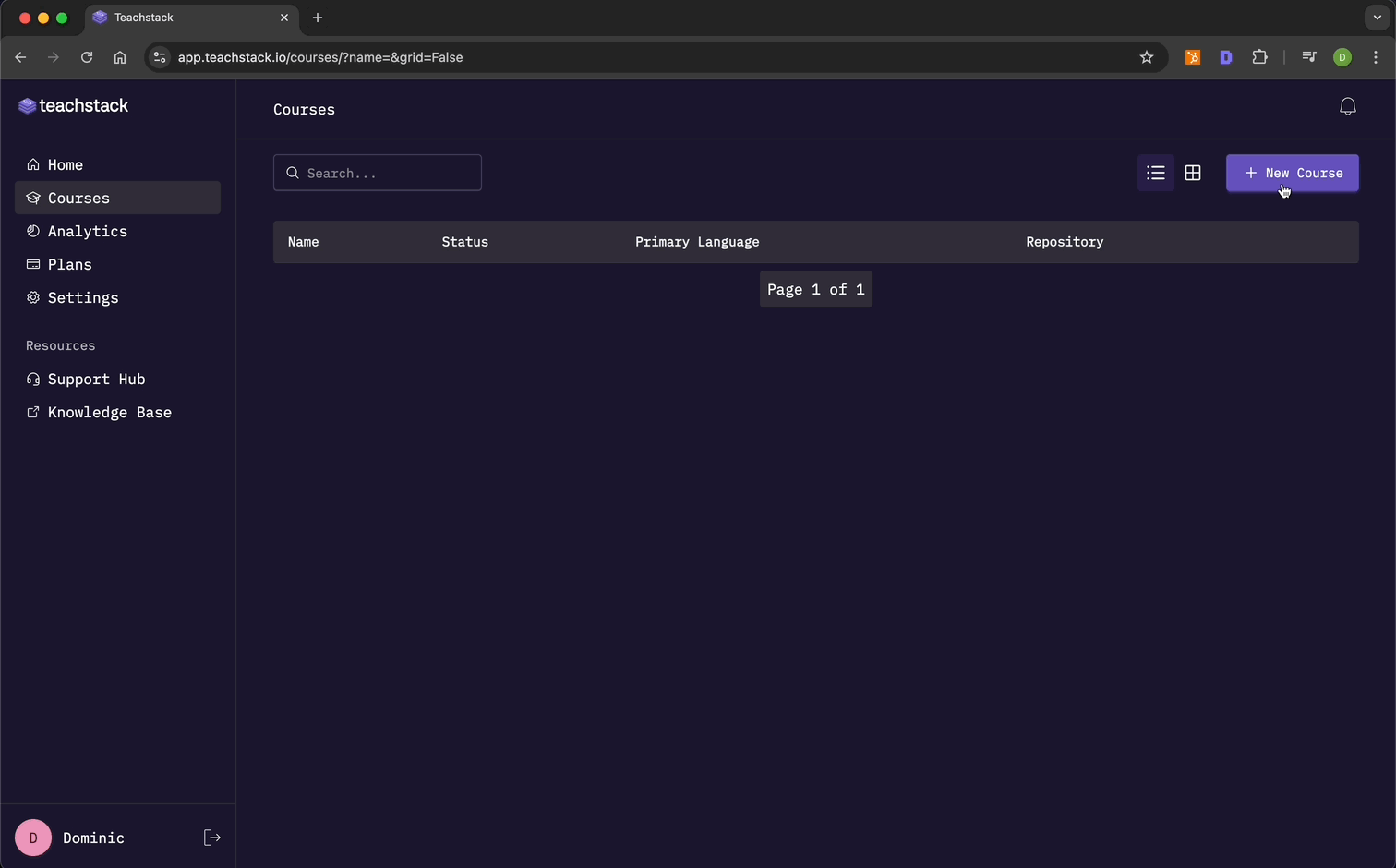
If it's your first time creating a course and you have time to familiarise yourself with the Teachstack platform, we recommend that you clone the Python template. It comes with a complete Python for Beginners module that illustrates an ideal course structure.
4 Edit your course
Commits to a course repository allows Teachstack to update the container image that deploys the coding workspaces for your students.
Commits can be made using our browser-based VS Code editor. Alternatively you can clone a course repository to your local machine and make edits with your preferred text editor or IDE.
To use our in-browser editor:
- Navigate to the Courses page using the sidebar.
- Find the course you would like to edit and click to load the course management dashboard.
- Click the Open Course Editor button in the top right-hand corner to load the course editor. The editor will open in a new browser window.
- Make an edit to an
instructions.mdfile in one of the exercise folders to change the wording of instructional content for your - Use the VS Code source control features to commit your changes.
Read our Course Structure article to learn more about the layout of a Teachstack course.
If you click Open Course Editor shortly after the course was created, you may encounter a loading screen as we build the container image for your instructor workspace. This may take up to 10 minutes depending on your language and dependancies. A simple Python course should build in less than 3 minutes.
5 Build your course
Teachstack supports version control for your courses. Recent edits will not automatically be deployed to your live course.
You can select the version of your course you would like to serve your students using the course management dashboard. You will need to request a container image build for the desired version, and then set that image as the active workspace.
To deploy the most recent version of your course for consumption:
- Navigate to the Courses page using the sidebar.
- Find the course you would like to edit and click to load the course management dashboard.
- Click the Course Settings button in the top right-hand corner.
- Open the Version tab to reveal a version timeline organised in reverse chronological order. The most recent version should be at the top of the timeline.
- Locate the most recent commit you have made to your course and click the Build button. This process may take up to 10 minutes depending on your language and dependancies. You will receive a notification when this process has completed.
- Once the container image is built, click the Set Active Workspace button to stage this image as the live version of your course.
Teachstack will cache the three most recent container images for your course so you can quickly roll back to previous versions with the click of a button. Older versions will automatically be deleted and will have to be rebuilt if you want to use them in the future.
6 Embed your course
Courses can be easily embedded on third party websites or LMS platforms with iframe tags. Template code snippets optimised for popular LMS platforms have been prepared for your convenience. Copy and paste these into the appropriate section of your website or LMS platform.
To protect against malicious use of infrastructure or access to your courseware, the domain(s) hosting your course must first be added to a whitelist. This can be accessed under course settings. Multiple domains can be added to a single course.
Add domain to whitelist
- Navigate to the Courses page using the sidebar.
- Find the course you would like to edit and click to load the course management dashboard.
- Click the Course Settings button in the top right-hand corner.
- Open the Domain Whitelist tab, type the domain you want to host your course at, and click the Add button.
Copy the embed link
- Navigate to the Courses page using the sidebar.
- Find the course you would like to edit and click to load the course management dashboard.
- Under the modules tab you will find a section allowing you to embed an iframe tag. You can either select a bare bones code snippet, or one optimsed for popular LMS platforms.
- Copy and paste the iframe tag into a relevant section of your website or custom code content section of an LMS platform.
Ensure the "allowfullscreen" setting is enabled to allow your students to toggle full screen mode if the course is being embeded on an LMS platform with restrictive elements bording where Teachstack will be rendered via the iframe.
We strongly recommend you do not embed a course on a pubicily accessible webpage. Embed the course on a paywalled section of your website or LMS platform unless you intend your coding content to reach a large audience and are prepared to pay overage charges.
7 Preview your course
As soon as the container image for your course has finished building (see section 5), you will be able to preview it. This will let you experience what your students will encounter when they access your courseware.
- Navigate to the Courses page using the sidebar.
- Find the course you would like to edit and click to load the course management dashboard.
- Under the modules tab, select the specific module you would like to preview and click the Preview Module button in the right-hand corner. This will launch the student workspace.
- Alternatively you can navigate to the webpage where you have embeded your course and the student coding workspace will load out within the dimensions defined in the iframe tag.
Next steps
- Placeholder
- Placeholder
- Placeholder
Good luck building your first course!
Visit our Support Hub and contact support if you need any technical assistance or guidance on how to build a course.